Gestures
Gestures for navigation and actionsTap
The most basic gesture with touch screens is tap. When you briefly touch the screen on top of an object, the default action of an object is performed.
Double Tap
In Sailfish OS double tap is used to wake up the device when the display is off. In apps the double tap can be used for e.g. zooming in as an addition to pinch-to-zoom gesture. This enables better one-hand usage.
Edge Swipe
Getting back to Home, as well as accessing App Grid and Top Menu rely on Edge Swipes. Perform an Edge Swipe by placing your finger at the very edge of the screen and moving it towards the center of the screen.
Edge Swipe from top brings up the Top Menu.
When you are within an app, Edge Swipe from right (or left) takes you back to Home, where you can see your minimized apps.
You can also take a Peek at Home by starting an edge swipe and then, without lifting your finger, reversing the swipe back to the edge. This way you don’t need to actually leave the app for checking system status or updated information on app covers.
Edge Swipe from bottom always opens the App Grid.
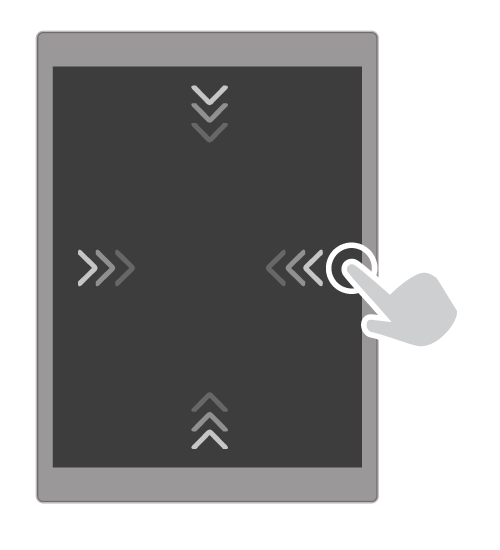
Gestures for Navigation and Actions
In Sailfish OS there are also more gestures than just Edge Swipes. Following gestures are mainly used for navigating inside apps or accessing actions which are not necessarily directly visible in UI.
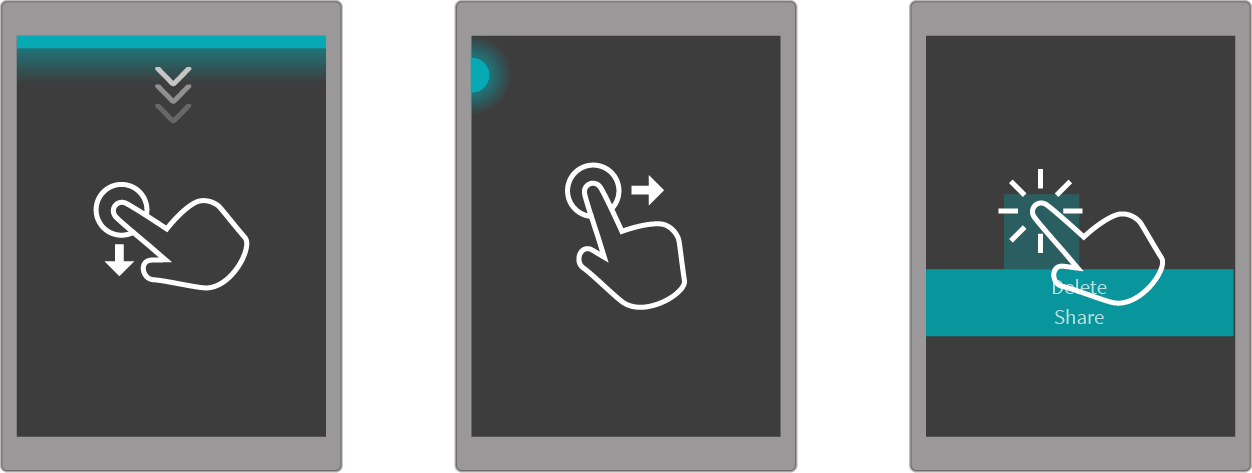
A glow at the top of the screen indicates that there is a Pulley Menu which contains actions for the page you are on. Move the page downwards to use the menu.
Within an app, you will see a dot at the top left if you are on a sub page. To go back to the previous page, move the current page to the right.
When you want to use actions for individual items on a page, long-press the item to open a menu of available actions.
Page history
1st version – Sailfish OS 1.0, obsolete after moving on to Sailfish OS 2.0